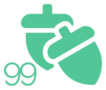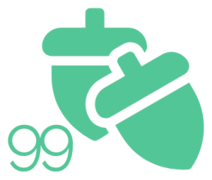Article #82
Introduction
One of the most well-known email services in the world, Gmail has more than a billion active users. But hardly any of them ever stop to think about how dangerous it is. It is well known that Google reads its users’ emails to compile information about them and sell it to advertising. Other parties can intercept emails exchanged over Gmail.
Fortunately, it is possible to encrypt Gmail attachments without shelling out a lot of money. In this article, I’ll discuss techniques to increase the encryption and privacy of your Gmail as well as several third-party programs and extensions that may be useful to you.
I’ll show you how to encrypt your Gmail attachments using free external software from the internet.
Gmail Attachment Encryption
Outgoing emails from Gmail are encrypted using TLS, but only if the recipient has it. If not, all emails sent to them will be plain text. Emails can be intercepted and given to third parties since TLS does not offer end-to-end encryption. Many people are unaware that, in addition to securing critical email messages, attachments are frequently where the most sensitive information in an email is kept.
The only solution to guarantee safe email messages and attachments is end-to-end encryption. For now, Google has talked about integrating end-to-end encryption with Gmail, but sadly, this has yet to happen. With free personal Gmail accounts, the confidential mode is accessible; however, if using a work or school account, you need to contact the admin to resolve the issue.
Here are the instructions for utilizing Gmail’s confidential mode to encrypt messages:
Step 1: Launch Gmail
Enter Gmail and select “Compose” to send private messages in that mode. The bottom right corner of the window will spring open with an email composition window.
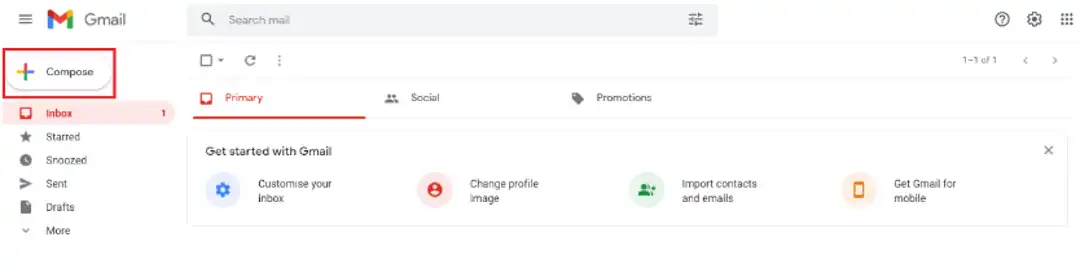
Step 2: Activate Confidential Mode.
The confidential mode icon may be found at the bottom-middle of the compose email pop-up. Click it. The personal mode panel in Gmail allows users to add either an email or an SMS passcode to their communications. Five alternatives are available: Owners of Gmail accounts will get messages without any passcode, while those who select “SMS passcodes” will receive an SMS passcode on their mobile device. The window for Gmail’s confidential mode appears as follows:

Step 3. Send the email.
Your settings will be saved after you click “Save.” Type your message and press the “Send” button to send the email. Now that you know how to use the Confidential Mode in Gmail to encrypt your attachments, let’s look at more methods involving third-party software.
Encryption Of Gmail Attachments with Digify
Users may securely encrypt attachments and messages without a password with Digify’s Gmail encryption extension. Sending encrypted Gmail attachments from within Gmail allows recipients to download, print, or revoke access to the file. A code will be supplied to the recipient to access the attachment once they decide whether or not to validate their email address when they receive it.
With Digify’s Gmail encryption plugin, getting started is as simple as following these five simple steps:
- Get the Digify add-on from the Chrome web store.
- Create your email using Gmail.
- Add the Digify extension to your email and attach the document.
- Personalize your security settings to suit your needs:
- Send a link to your Gmail attachment in your email.
Sending Files to A Safe, Encrypted Cloud Storage
NordLocker is a valuable tool for securely sharing and protecting data without worrying about who will access them. A private and secure file vault, NordLocker offers end-to-end encrypted cloud storage. Your files are accessible both online and on a mobile device. You can share them anonymously, which is more significant.

Step 1: Put your files in a locker and select “Share”

Step 2: Key in the email address of the receiver.
Step 3: Select “Share.”
NordLocker is exceptionally user-friendly and was designed with security in mind. Drop your files into NordLocker, and the program will automatically encrypt, backup, and sync them across your devices. Even if you lose or damage your device, your privacy will be protected, and you won’t lose your files.
Conclusion
Email security breaches are becoming more frequent, placing businesses at risk of financial and brand harm. Companies commonly send confidential papers by email, where they have no control over the attached files and frequently have yet to learn if the receiver has even opened them.
The good news is that email encryption tools like Digify, end-to-end encryption, and Gmail configuration mode can increase the security of your emails against hacks. With complete control over who can access your Gmail attachments, your company can maintain seamless usability and engagement without sacrificing security.